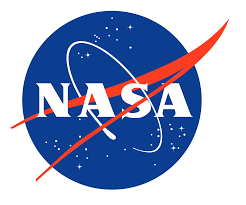Microsoft recently launched Windows 11 ISOs, designed specifically for Arm-based PCs and virtual machines. This release focuses on enabling clean OS installations while ensuring compatibility with new features on Arm64 hardware configurations.
Important Features of the ISO Release
New Windows 11 ISOs are available in the 24H2 variant as part of the 2024 Update to ensure the OS includes recent improvements. It supports several languages and occupies around 5.1 GB of space on disk, offering flexibility and allowing different installation options.
Installing on Modern Arm-Based PCs
Microsoft built the ISOs to install directly on PCs with the latest Snapdragon X chipsets. Users can create bootable media or access setup from a running Windows environment. However, after installation, updating drivers is necessary to ensure full functionality on these devices.

Workarounds for Older Arm-Based PCs
Devices older than Arm64 require an extra step during the install, which is to inject compatible drivers from a device’s manufacturer into the ISO. If not injected, the input devices will not work when booted into the system. However, it does flip the door wide open on how legacy Arm PCs get access to new Windows 11 updates.
Optimized for Virtual Machines
Windows 11 ISOs for developers allow direct installation onto Arm virtual machines, enhancing development and testing on supported hardware. This release becomes a must-have for software creators building Arm-based applications, streamlining their workflow and ensuring compatibility.
Latest Innovations in Arm Support
Microsoft has developed several features designed to improve the Windows 11 experience on Arm systems:
- Prism Emulator for Arm PCs: It allows supporting legacy apps and games while speeding up the performance of more recent applications.
- On-Screen Gamepad Keyboard Layout: It lets users get an Xbox controller to navigate and type, making it ideal for both gamers and persons with disabilities too.
Read more Troubleshooting Windows 11: Fixing the Reboot Loops and Blue Screens
Downloading the ISOs
Users can download the ISOs straight from Microsoft’s website. Once downloaded, the disk image allows a user to install Windows 11 on any compatible device or prepare the drive for booting purposes.
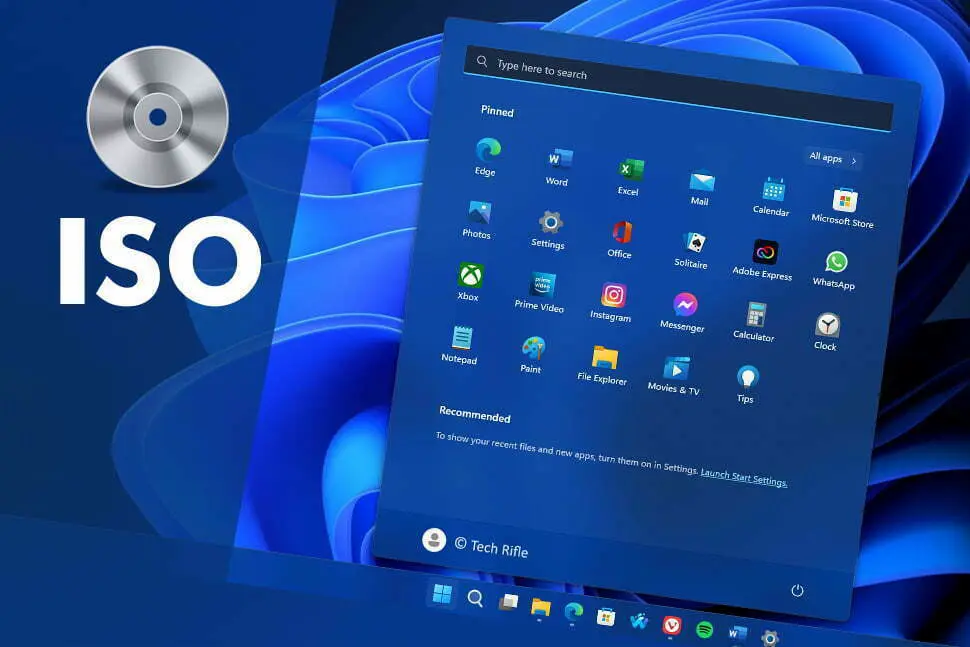
Improving Device User Experience
These updates continue the push by Microsoft to expand the Windows 11 ecosystem on Arm-based platforms. It places the position for Windows 11 in high flexibility as a solution toward a broad group of users and developers, proclaiming modern up-to-date hardware requirements as well as older legacy hardware requirements.
This move represents the effort of Microsoft toward the compatibility and performance bridge created by different generations of Arm-based devices.