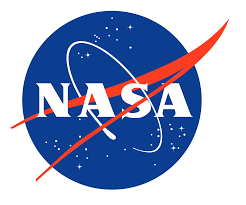Maximizing browsing efficiency, waiting for web pages to load can be a major inconvenience in today’s fast-paced digital world. However, with Google Chrome’s intelligent preloading feature, users can significantly reduce browsing delays and enhance their overall online experience. Maximizing browsing efficiency further, Chrome’s preloading feature operates by loading web pages in the background before the user even clicks on them. This means that when a link is clicked, the desired page is already loaded and ready to view, eliminating frustrating waiting times.
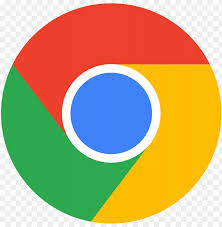
Understanding Chrome’s Preloading Feature
Chrome’s preloading feature operates by loading web pages in the background before the user even clicks on them. This means that when a link is clicked, the desired page is already loaded and ready to view, eliminating frustrating waiting times.
How it Works
Chrome employs sophisticated algorithms to predict which pages users are likely to visit next based on their browsing history and behaviors. These predictions allow Chrome to preload pages seamlessly in the background while users continue browsing, ensuring instant access when needed.
Enabling Preloading on Mobile Devices
To enable preloading on mobile devices running Chrome, users can follow these simple steps:
Firstly, tap the three dots menu icon and select “Settings” from the options. Then, navigate to “Privacy and security” and choose “Preload pages”. Finally, select either “Standard preloading” or “Extended preloading” based on personal preference.
Choosing Preloading Modes
- Standard Preloading: This mode preloads pages based on the user’s browsing history and cookies, ensuring efficient loading of frequently visited sites.
- Extended Preloading: Taking it a step further, this mode preloads additional potential pages, including those not previously visited. While offering enhanced browsing convenience, users should be aware that this option may consume more data.
Enabling Preloading on Desktop
For desktop or laptop users, enabling preloading in Chrome is equally straightforward:
Begin by clicking the three dots menu icon in the top right corner of Chrome, then select “Settings”. From there, navigate to the “Performance” section on the left-hand side, and toggle on the “Preload pages” option.
Optimizing Browsing Experience
While preloading may slightly increase bandwidth and processor usage, the benefits of instantaneous page loading far outweigh these considerations. By seamlessly loading pages in the background, Chrome’s preloading feature enhances browsing efficiency and minimizes frustration. Read more https://indianexpress.com/
Conclusion
In conclusion, Google Chrome’s preloading feature offers a convenient solution to mitigate browsing delays and optimize online efficiency. By harnessing predictive algorithms, users can enjoy instant access to desired web pages, both on mobile devices and desktops. Whether opting for standard or extended preloading modes, users can tailor their browsing experience to suit their preferences while maximizing efficiency. So why wait? Enable preloading today and streamline your browsing experience with Chrome. Follow for more Navigating the Digital Storm: Reflections on the 2024 Elections