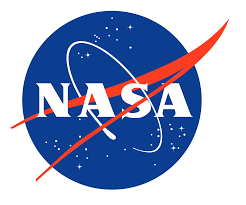Google’s Gemini Live two-way voice communication feature is now accessible to all Android users. Initially, only available to Gemini Advanced subscribers, Google has extended this feature to the wider audience of its Android app users. If you’re curious about how this new feature works and how it can enhance your communication experience, read on for a detailed guide on how to use Gemini Live.
What Is Gemini Live?
Gemini Live is Google’s latest advancement in AI-based two-way voice communication, embedded within the Gemini AI app. This feature allows users to engage in real-time voice chats with the Gemini AI, which responds fluently, although its basic version lacks some advanced functionalities like emotive voices, which are available to premium users. While it is designed for voice-based conversations, it differs from ChatGPT’s Advanced Voice Mode, which includes more dynamic voice reactions. However, Gemini Live still serves as a useful tool for tasks like summarizing emails or answering questions when on-the-go.

Key Features of Gemini Live
- Two-way Voice Chat: Engage in live conversations with the AI via voice.
- Basic and Advanced Versions: The free version provides only the basic AI voice, while advanced users have access to 10 voice options.
- Full-Screen Interface: The experience mimics a phone call, complete with sound waves and control buttons.
- Fluent AI Response: The AI responds with voice modulation, making conversations smooth and interactive.
- Hands-Free Assistance: Ideal for situations where you prefer verbal interactions over typing.
Let’s explore the steps for using Gemini Live on your Android device.
How to Access on Android
Accessing it is straightforward. Here’s how you can get started:
Step 1: Download and Install the Gemini App
If you haven’t already installed the Gemini app, begin by downloading it from the Google Play Store. Ensure your device is running a compatible version of Android. Unfortunately, the Gemini app is not available for iOS users, so this feature is exclusive to Android devices for now.
Step 2: Open the App and Locate the Waveform Icon
Once installed, open the Gemini app on your Android device. You’ll notice a waveform icon at the bottom-right corner of the screen. This icon will be located next to the microphone and camera icons, and it’s your gateway to the feature.
Step 3: Tap on the Waveform Icon
After locating the waveform icon, tap on it to initiate Gemini Live. First-time users will be prompted to accept the terms and conditions of the feature. Once you agree to these terms, you can proceed to the next step.
Step 4: Engage in Two-Way Voice Communication
Now that you’ve accessed the Gemini Live interface, the screen will resemble a traditional phone call interface. You’ll see sound wave patterns at the center and control buttons like Hold and End at the bottom. You can now start speaking to the AI. The AI will respond verbally, allowing for a hands-free, real-time conversation.
Additional Features
While the basic version of Gemini Live offers smooth voice interactions, advanced users (those subscribed to Gemini Advanced or Google One AI Premium) will experience some additional perks. These include:
- Choice of 10 Different Voices: Advanced users can select from a variety of AI voices, adding customization and a more personalized experience.
- Enhanced Modulation: The AI’s voice in the advanced version may offer more emotive responses, making the conversation more engaging.
However, even in its basic form, Gemini Live is a useful tool for those who need voice-based assistance. Whether you’re driving, walking, or just prefer to speak rather than type, this feature makes it easier to engage with your AI assistant.
Gemini Live vs. ChatGPT Advanced Voice Mode
While both Gemini Live and ChatGPT’s Advanced Voice Mode offer two-way voice communication, they differ in a few key areas. ChatGPT’s voice mode includes emotive responses and greater flexibility in reacting to user inputs. Meanwhile, Gemini Live focuses on delivering basic yet fluent voice interactions with slight modulation. While the two platforms serve similar functions, Gemini Live is more simplified, making it easier for basic tasks such as summarizing emails or quickly answering user questions.
Real-World Use Cases
Wondering how you might use Gemini Live in your day-to-day life? Here are some scenarios where this feature can be particularly handy:
- Summarizing Emails: Instead of reading long emails, you can ask Gemini Live to verbally summarize the key points, making it easier to stay on top of your inbox.
- On-the-Go Research: If you’re walking or commuting and need a quick answer to a question, you can simply ask Gemini Live and listen to the response without typing.
- Setting Reminders: Speak to Gemini Live to set reminders or calendar appointments, eliminating the need to manually type in these tasks.
- Conversational AI Experience: Get a feel for real-time interaction with AI by having casual conversations with Gemini Live. It’s not just a search tool; it’s a dynamic assistant.
What’s Next ?
As Gemini continues to evolve, more features are likely to be added. For example, we may see additional customization options or integration with other apps, allowing Gemini Live to expand its functionality. While Google has not confirmed future updates, it’s safe to assume that as AI technology improves, so will Gemini Live’s capabilities.
Conclusion: The Future of AI Voice Communication
It offers a simple, intuitive way to engage with your AI assistant through voice. Whether you’re a casual user or someone who needs hands-free assistance, this feature is a game-changer in how we interact with technology. While it may not have all the bells and whistles of its premium counterpart, the basic version of it is still a valuable tool for many Android users. As Google continues to refine its AI offerings, expect it to become even more integrated into our daily lives, providing both convenience and innovation in one package. Read more HMD Moon Knight: Leaked Features and Specifications Revealed