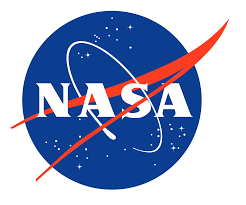Samsung Galaxy Watch epitomizes the pinnacle of wearable tech, blending style and functionality seamlessly. With its sleek design and advanced features, the Galaxy Watch caters to a myriad of needs, from fitness tracking to notifications and payments. As Samsung’s flagship smartwatch, it sets the standard for excellence in the industry, offering unparalleled convenience and connectivity for users on the go.

1. Turn off the Always-On Display
The always-on display feature, while convenient, can drain your Galaxy Watch battery rapidly. By disabling this feature, you can conserve precious power without sacrificing functionality. Navigate to Settings, then Display, and toggle off the Always on Display option. This simple adjustment can yield substantial gains in battery life, allowing your watch to operate for longer periods between charges.
2. Reduce App Notifications
An onslaught of notifications from various apps can exacerbate battery drain on your Galaxy Watch. Take control of your device’s notification settings to prioritize essential alerts and minimize unnecessary distractions. Access the Wearable app on your smartphone, navigate to Watch Settings, then Notifications, and selectively disable notifications from less critical applications. This proactive approach ensures that your watch remains responsive while conserving battery power.
3. Disable NFC
While NFC functionality enables convenient payment options on your Galaxy Watch, it can contribute to unnecessary power consumption if unused. If you primarily rely on your smartphone for contactless payments, consider disabling NFC on your watch. Simply access the Settings app, navigate to Connections, and toggle off the NFC and contactless payments option. By doing so, you can preserve battery life without sacrificing essential connectivity features. Read more https://indianexpress.com/
4. Adjust Heart Rate Monitoring
Continuous heart rate monitoring is a valuable feature of the Galaxy Watch, but it can be a significant drain on battery resources. If you don’t require continuous monitoring, consider adjusting the monitoring frequency to intervals of 10 minutes or less. Access the Samsung Health section within the Wearable app on your smartphone and modify the Heart Rate setting accordingly. This optimization allows you to strike a balance between health tracking and battery conservation, prolonging your watch’s uptime.
5. Disable Wake-Up Phrases
Voice assistants like Bixby offer hands-free convenience on your Galaxy Watch, but they can consume power by constantly listening for wake-up phrases. If you seldom use voice commands, disable this feature to reduce background activity and conserve battery life. Launch Bixby on your watch, navigate to Bixby settings, and turn off the Voice wake-up keyword. This simple adjustment minimizes unnecessary power consumption while preserving the functionality of your device.
In conclusion, maximizing the battery life of your Samsung Galaxy Watch requires a proactive approach to power management. By implementing these strategies, you can enjoy extended usage without the inconvenience of frequent recharging. Take control of your device’s settings, prioritize essential features, and reap the benefits of enhanced battery longevity. With a few simple adjustments, you can unlock the full potential of your Galaxy Watch and stay connected throughout your day. Follow for more Toyota Fortuner Leader Edition: Redefining Rugged Styling